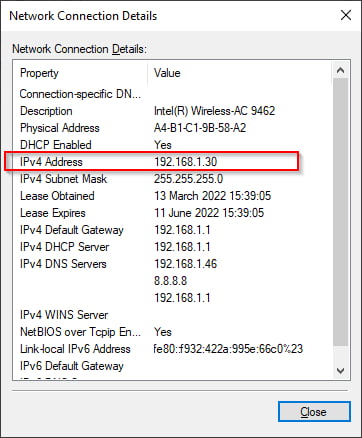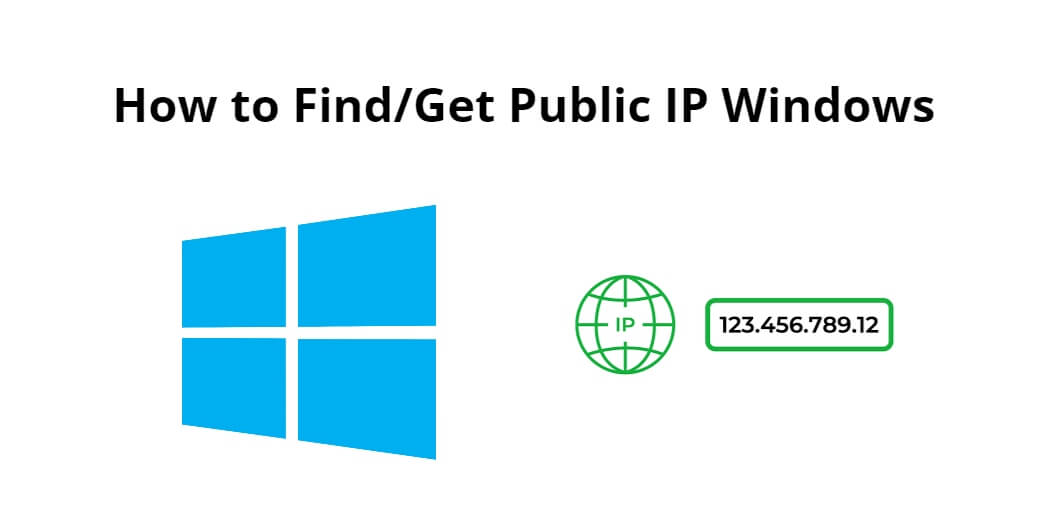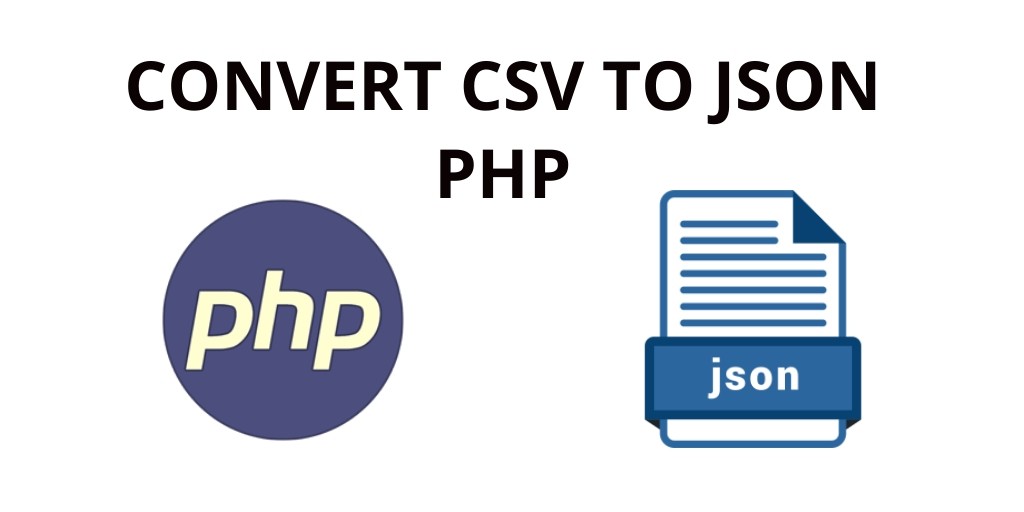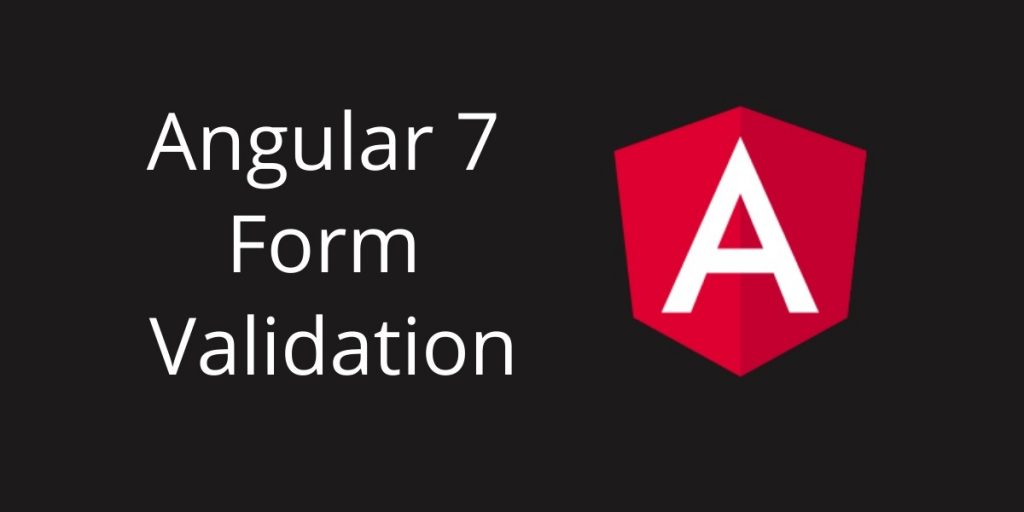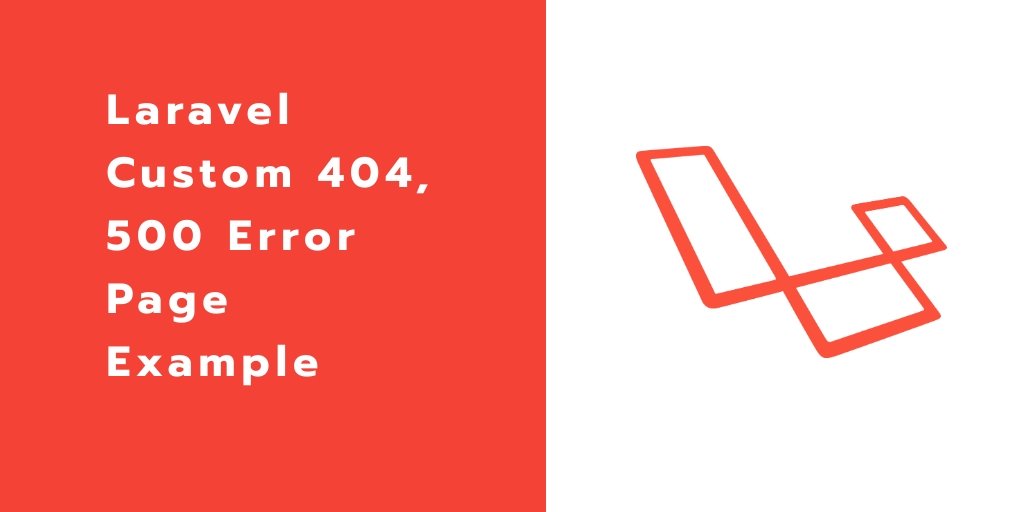Find or get public or private ip from command line windows; Through this tutorial, we will learn how to find or get the public or private ip address of windows using the command line and network file.
An IP (Internal Protocol) address is a unique identifier that identifies a device on the internet-connected to the TCP/IP protocol and enabled communication over it. One of the most common and popular examples of a network built on IP addresses is World Wide Web and Internet.
For IPv4, its format can be 4 octets like x.x.x.x where each octet is 8 bits or 0 to 255 in decimal. Eg. 201.112.192.230. IPv6 addresses support a much larger range and are formatted like y:y:y:y:y:y:y:y where each y is a segment that can range between 0 and FFFF in hexadecimal like 2001:0db8:0001:0000:0000:0ab9:C0A8:0102.
An IP address helps in location addressing of the connected device and for network interface identification.
How to Get Public IP Address of Windows
There are two following ways to find or get public or private ip address of windows using command line and network file; is as follows:
- Solution 1 – Find Public IP Address Windows using Command Prompt
- Solution 2 – Find Public IP Address Windows using Network and Sharing Center
Solution 1 – Find Public IP Address Windows using Command Prompt
Open terminal and execute the following command on command prompt to find or get public or private ip address of windows using command line; is as follow:
ipconfig
Then, will see on command prompt; as follow:
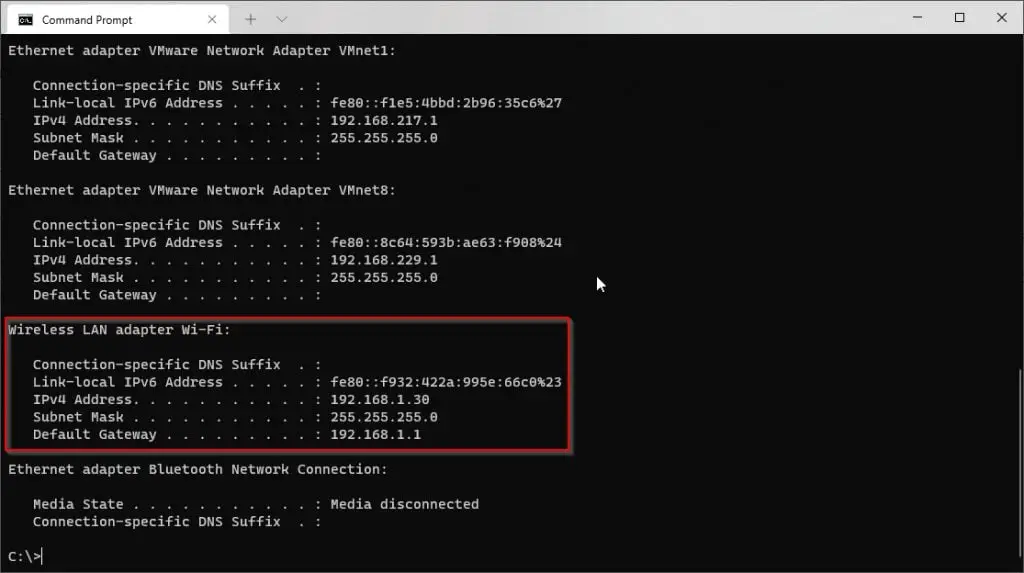
Solution 2 – Find Public IP Address Windows using Network and Sharing Center
To find system’s/network adapter’s IP address is by opening Network and Sharing Center.
Open the Control Panel and go to Network and Internet -> Network and Sharing Center -> Connections: <Wi-Fi>/<Ethernet> -> Details.